If you’re one of the many teachers who relies on Accessibyte, we’ve got some major news for you. We’re excited to introduce School Pricing and some major updates to the Teacher Dashboard.
Accessibyte School Edition
Over the last year an increasing number of classrooms, schools and entire disctricts have hopped on board with Accessibyte. To better support these larger groups of users we’re introducing Accessibyte School Edition, which relies on a School Pricing structure. Instituions purchasing access for larger numbers of students will love this.
On our School Pricing page you’ll find two products listed:
Accessibyte School Edition – Typio Only
Accessibyte School Edition – All Access
Both of these products can be purchased for any number of student seats. Each seat allows you to create an account for a student. If you had 10 students, for example, you’d want to purchase one of the above products and change the Student Seats number to 10.
Teacher Dashboard Included
Until now the Teacher Dashboard was an item that was purchased separately from student licenses. Thanks to the growing number of teachers using Accessibyte, we’re now able to include the Teacher Dashboard with of the School Edition products. This is a huge savings for schools.
Regardless of which version of Accessibyte School Edition you sign up for, you’ll get a free Teacher Dashboard to manage your students! This is in addition to the number of seats you purchase. So if you purchase ‘Accessibyte School Edition – All Access’ with 10 seats, you’ll also have a free Teacher Dashboard account to manage your students.
Easier License Management
Another major update is how teachers manage licenses. In the past, a teacher needed a separate license for themselves and each student. That system worked great with just a few students but was difficult for schools working with quite a few students. Who wants to track and manage 50 separate licenses? Well, we fixed that.
Accessibyte School Edition is just one license which is registered just one time. That’s it.
After purchasing, a teacher will register a School Edition account. That will give them access to their teacher dashboard. From there, they simply click the ‘Add Student’ button to create a new student. A student account can be created for each available student seat. The number of seats used and remaining is displayed so there’s no guesswork involved.
If a teacher deletes a student, their seat becomes available for a new student. This gives teachers full control of their Accessibyte School Edition license.
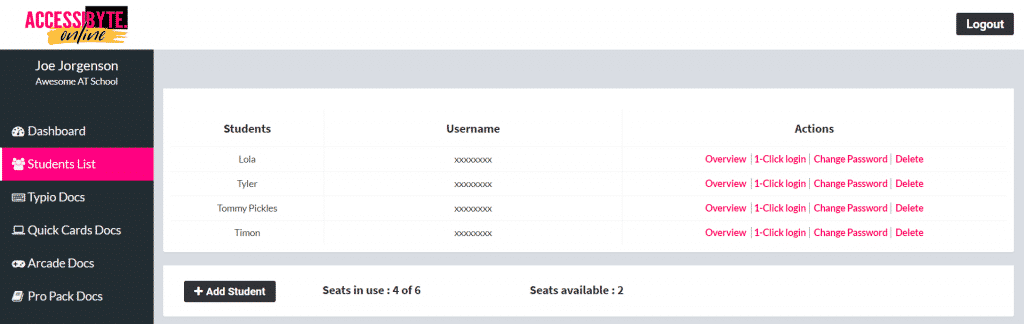
Tutorials for Teachers
Teachers need to know a lot things. It’s crazy. In an effort to make your lives a little easier, we’ve included a Help section right in the Teacher Dashboard. This dedicated sidebar link goes straight to our Knowledge Base, where you’ll find answers and instructions to all things Accessibyte.
Wondering how to send students custom Typio assignments? There’s an article for that. Curious what the controls and objects are for students playing Canteen? There’s an article for that too. Check it out!
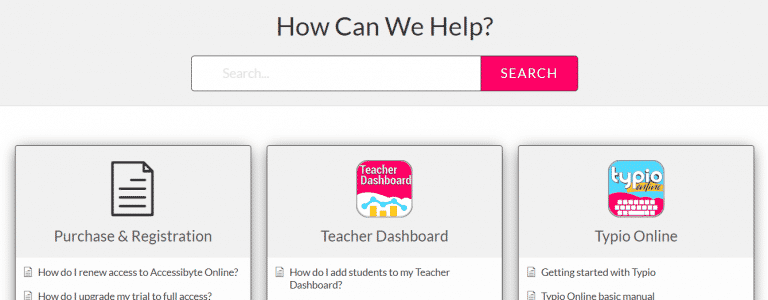
My Account
Another new link teachers will find in their dashboard is My Account. This section of the Teacher Dashboard shows your current license, how much time is left on that license and lets you update your license. It’s a one stop shop for managing your Accessibyte School Edition subscription.
