Accessibyte Arcade is a ton of fun. It’s also a great teaching tool those who are new to using technology. From responding to simple prompts to navigating menus, Accessibyte Arcade seamlessly introduces users to a wide range of computer skills.
Read on to learn the ins and outs of Accessibyte Arcade’s introduction to technology skills.
Easy Navigation
Menus in Accessibyte Arcade are simple and straightforward. All a student needs to navigate are Up Down and Enter.
Each new screen verbally announces the controls for that screen. Those same controls are also visually displayed in the captions bar. This accessibility is built right into the browser app on any device.
Graduated Learning
Game controls in Accessibyte Arcade represent a variety of computer controls. Each game represents a different way of navigating.
Games use a single keypress, a series of keypresses, simple menus, or even layered menus. These types of controls flow from one game to another, slowly becoming more complex as the user becomes familiar with each game.
Keypress Games
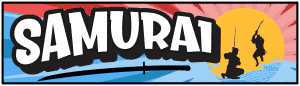
Samurai is a game of reflexes, reaction and patience. Press any key when you hear the Samurai Shout. If you press it too soon or too late, you lose.
This prompt and response cycle is our simplest control style. No text input or menu navigation is necessary and any key can be used.
Samurai is recommended as the first game to introduce to new players.

Echo is a game of pattern recognition and memorization. Repeat correct keypresses to win. Press keys in the wrong order and you lose.
Echo uses the specific arrow keys, building on Samurai’s use of any one key. This expands the user’s controls without overwhelming them.
We recommend Echo as the third game to introduce to players. See FutureBot below for the second game to introduce.
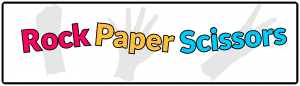
Rock Paper Scissors is a game classic game made accessible. Use the home row keys to battle the computer or another player on the same keyboard.
The F, D, S or J, K, L keys represent Rock, Paper or Scissors. This simple layout mimics abstract shortcut keys used in many applications.
Rock Paper Scissors is best introduced once players are familiar with navigating Accessibyte Arcade.

Hangryman is Hangman with a delicious twist. Uncover the correct word from our included wordlists or create your own in your Teacher Dashboard.
Controls consist of the letter keys, control and space. Text input is required but non-specific. Control and Space read remaining attempts and what letters are used.
Hangryman is best introduced after students have learned to touch type with Typio.
Menu Navigation Games
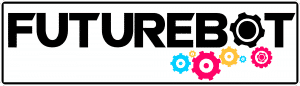
FutureBot asks goofy questions, players choose their answer and FutureBot calculates a goofy future. It’s a ton of fun in a simple presentation.
Up, down and enter are all that’s needed to navigate in FutureBot. This is a great introduction to menu navigation, with a focus on funny menu options.
FutureBot is recommended as the second game to introduce to players as it uses three keys and guides player navigation.
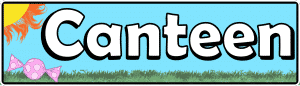
Canteen is a shop simulation game. Buy stock, sell items, make money. Players have 30 rounds to make as much as they can.
Canteen uses up, down and enter. Players navigate a layered menu, such as choosing Buy Stock, choosing from a list of items, then confirming their choice.
We recommend introducing Canteen after users are comfortable with FutureBot, as Canteen builds on FutureBot’s menu navigation.
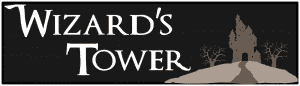
Wizard’s Tower is a game of strategy, tactics and planning. Defeat creepy creatures to level up your unique hero.
Building on Canteen’s menu system, Wizard’s Tower uses multi-layered menus. Choose an attack, choose an enemy, confirm your choice, choose a power-up, etc.
Wizard’s Tower is recommended as the last game to introduce to players. It’s the most complex but often the most immersive and engaging.
In addition to individual game controls, the Accessibyte Arcade menus serve as a great teaching tool. Players choose a game with up, down and enter. This is also how they navigate lists of achievements, unlockables and settings.
This is all accompanied by fun sounds and visuals, to make navigating a little more fun than basic computer menus.
Teachers often tell us it only takes a minute for students to become independent in using Accessibyte Arcade.
What's the best order?
While Accessibyte Arcade presents a graduated progression of skills, all navigation is simple intuitive. It’s easy for average players to learn even the most complex game, Wizard’s Tower.
That said, we understand each player has different abilities, experience and preferences. Teachers, parents and students will know what works best for them but here are a few examples of which order to introduce each game.
General Player
Samurai
FutureBot
Echo
Canteen
Rock Paper Scissors
Hangryman
Wizard’s Tower
Basic Player
Samurai
FutureBot
Echo
CanteenRock Paper ScissorsHangrymanWizard’s Tower
Player Can Touch Type
Hangryman
Samurai
FutureBot
Echo
Canteen
Rock Paper Scissors
Wizard’s Tower
Player Can't Touch Type
Samurai
FutureBot
Echo
Canteen
Wizard’s TowerRock Paper ScissorsHangryman
There's so much more!
This article details how each game’s controls build on each other to introduce players to basic technology navigation skills. Accessibyte Arcade does a great job of disguising this learning behind a whole lot of fun.
Click the button below for details on each game’s objectives, controls, complexity and how to play.
