How Can We Help?
Taking tests in Quick Cards
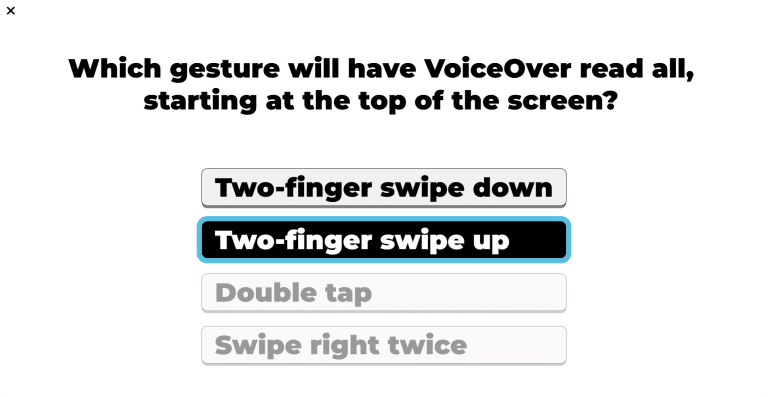
Purpose
Test Mode allows students to turn their flash card decks into multiple choice tests. Quick Cards does this automatically, instantly turning flash cards into tests without hassle.
There are two different test modes, Practice and Graded. Both test modes will present a series of questions based on the cards in the selected deck. In Practice Tests, students receive immediate feedback on their answers, while Graded Tests provide a final score at the end. Both modes provide a unique way to assess and measure a student's understanding and retention of the material.
How to Access
- Log in to your Accessibyte All Access student or Home User account.
- From the app selection screen, choose Quick Cards.
- From the Quick Cards main menu, choose Test.
- Choose a deck from the list.
- Choose either Practice or Graded feedback.
Navigation & Controls
- Navigate: Use the Up/Down Arrows
- Activate: Press the Spacebar or Enter key on the keyboard, or tap on touchscreen devices
- Stop speech: Control
- Zoom in and out: Ctrl + Up/Down Arrows on the keyboard, Ctrl + roll mouse wheel with the mouse, Pinch/Squeeze on touchscreen devices
- Exit: Escape key or Exit Button
Taking Tests
With the keyboard
- When the test begins, activate the Start Test button with the Spacebar or Enter key.
- The first test question will be presented. Use the Up and Down arrows to navigate between the answer choices.
- Press the Spacebar or Enter to submit the currently selected answer.
- If the correct answer was selected, the next question will be presented.
- In Pracice tests, if the incorrect answer was selected, that answer will be removed from the list of choices and a sound effect will play.
- In Graded tests, there will be no indication an incorrect answer was selected.
- After all questions have been answered, the test score will be presented, including the number of correct answers and the total number of questions.
- Press Enter or activate the Done button to return to the main menu.
With the mouse or a touchscreen
- When the test begins, click the Start Test button.
- Click the desired answer.
- If the correct answer was selected, the next question will be presented. If the incorrect answer was selected, that answer will be removed from the list of choices and a sound effect will play.
- After all questions have been answered, the test score will be presented, including the number of correct answers and the total number of questions.
- Click or tap the Done button to return to the main menu.
With a screen reader
- When the test begins, depending on your screen reader, use the Down Arrow, Swipe Right or press the Tab key to navigate to the Start Test button.
- Activate the Start Test button using the Spacebar, Enter key or double-tap.
- The first test question will be presented. Use the Up and Down arrows, Swipe Up/Down or press the Tab key to navigate between the answer choices.
- Press the Spacebar, Enter key or double-tap to submit the currently selected answer.
- If the correct answer was selected, the next question will be presented. If the incorrect answer was selected, that answer will be removed from the list of choices and a sound effect will play.
- After all questions have been answered, the test score will be presented, including the number of correct answers and the total number of questions.
- Press Escape or navigate to the Done button and activate it to return to the main menu.
Tips & Tricks
- Use Practice Tests: Practice Tests are a great way to learn and memorize information using without the pressure of a graded test. This is useful when first learning material.
- Use Graded Tests: Graded Tests provide a final score at the end, which can be useful for assessing your understanding and retention of the material.
- Reporting: School Edition users will have their test scores sent to their teacher's dashboard for review and reporting.
- Create Your Own Tests: Quick Cards automatically turns flash card decks into tests using Side A of a card as the question and Side B as the correct answer. Incorrect answers are populated from other cards in the deck.
- Create Custom Answer Choices: Quick Cards allows you to create custom answer choices for each question. Teachers using Accessibyte All Access School Edition licenses can create and manage these tests from their Teacher Dashboard.
- Use Zoom Features: If you have difficulty reading the text, use the zoom features to make the text larger.
- Mobile Friendly: Quick Cards is designed to work well on both desktop and mobile devices, so you can study anywhere. Try it on your tablet or phone.
Frequently Asked Questions
- How are tests created?
- Tests are created by using flashcards. Quick Cards automatically turns flash card decks into tests using Side A of a card as the question and Side B as the correct answer. Incorrect answers are populated from other cards in the deck.
- What is the difference between Practice and Graded tests?
- Practice Tests provide immediate feedback on answers, allowing students to learn and memorize information without the pressure of a graded test. Graded Tests provide a final score at the end, which can be useful for assessing understanding and retention of the material.
- Can I create custom answer choices for my tests?
- Yes, you can create custom answer choices for each question. Teachers using Accessibyte All Access School Edition licenses can create and manage these tests from their Teacher Dashboard.
- How do I access my test scores?
- Test scores are automatically sent to the teacher's dashboard for review and reporting in the School Edition. Home users can view their scores at the end of each test.
- Can I use Test Mode on my mobile device?
- Yes, Test Mode is mobile-friendly and can be used on both desktop and mobile devices. You can study anywhere, anytime.
- Can I use Test Mode with a braille display?
- Yes, Test Mode is compatible with braille displays. You can use your braille display to read the questions and navigate through the answer choices.
- How do I stop the speech while studying?
- You can stop the speech at any time by pressing the Control key on your keyboard or clicking the Stop button if available.
- I'm hearing speech from both Quick Cards and my assistive technology. What should I do?
- If you're experiencing overlapping speech, disable speech within the Quick Cards app. You can do this with the Speech Toggle on the Main Menu or by adjusting the Voice option in Settings.
