Need a fully accessible remote option for teaching how to type braille? Need it to work on just about any device without special hardware or accessibility software? Typio has you covered! We’re so excited to offer this unique feature to our blind and visually impaired students…and their teachers.
Braille Input with a Standard Keyboard
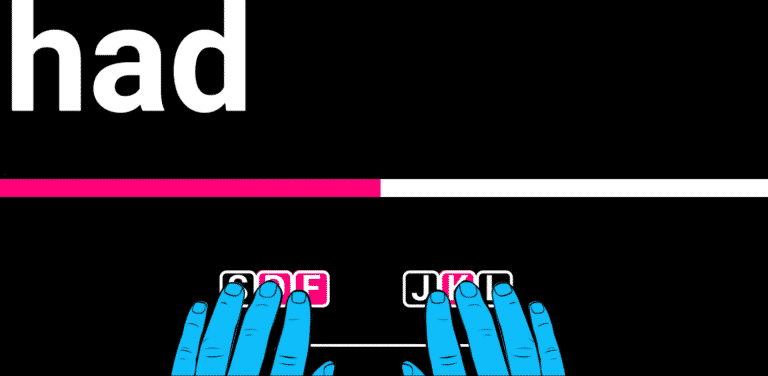
Let’s cut right to how Typio handles braille input. Students will rely on the standard QWERTY keyboard. The F, D S keys represent dots 1, 2 and 3; while the J, K and L keys represent dots 4, 5 and 6.
Typio’s braille input works on Chromebook, Windows, Android, iOS and Mac devices. No need for an external braille display or input. As long as they student has s keyboard, they’re good to go.
Accessible Anywhere
Braille mode provides the same great audible and visual settings as standard Typio modes. No outside software is needed for fully audible, highly visual braille typing instruction. Blind, visually impaired and even visual braille typists are totally covered.
Student accessibility and application settings follow them wherever they learn. Home, school, you name it. Just log in and it works.
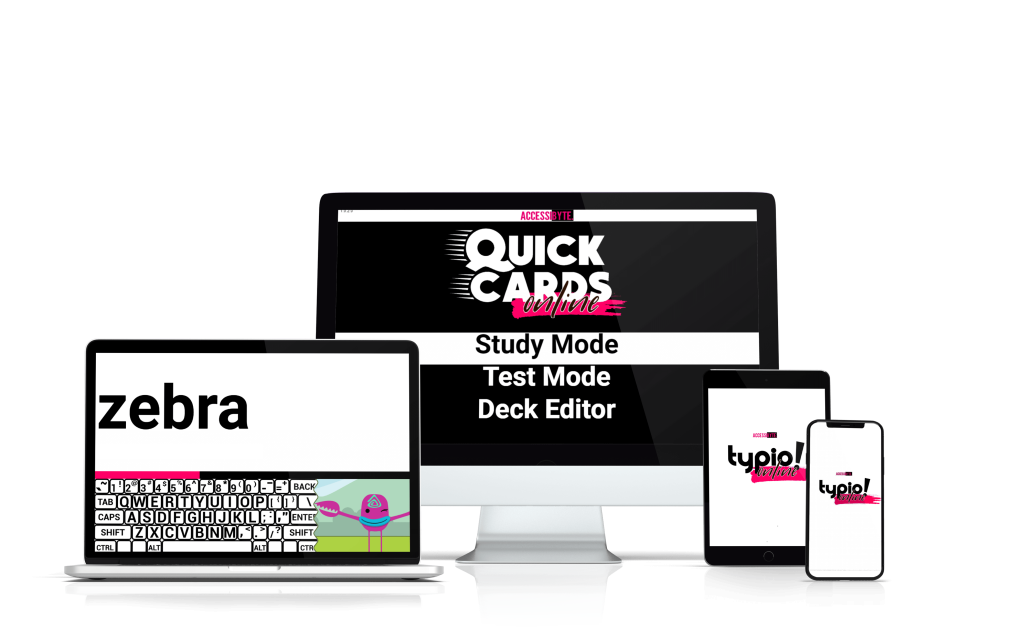
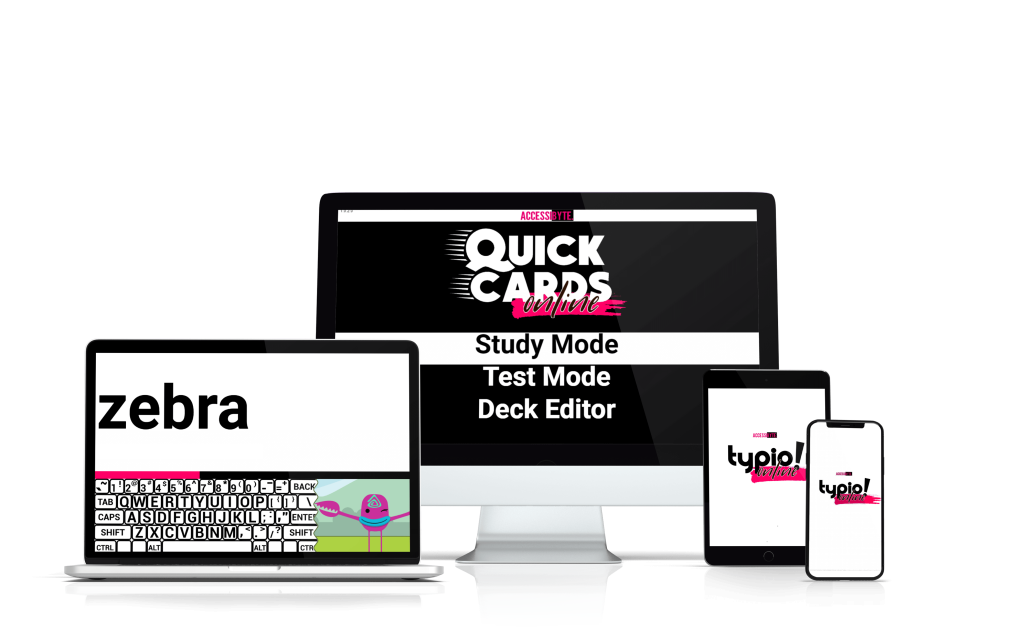
Braille mode provides the same great audible and visual settings as standard Typio modes. No outside software is needed for fully audible, highly visual braille typing instruction. Blind, visually impaired and even visual braille typists are totally covered.
Student accessibility and application settings follow them wherever they learn. Home, school, you name it. Just log in and it works.
Specialized Braille Curriculum
Learning traditional keyboarding is much different than learning braille. It wouldn’t make much sense to enable braille input with the standard Typio keyboarding curriculumn. When Braille Mode is enabled, Typio automatically converts over to a set of braille lessons.
- The standard alphabet is covered first.
- Next students are taught literary punctuation, such as capitalization, period, comma, quotes, etc.
- Finally students learn internet punctuation, such as /, @, and #.
Many braille contractions are supported, though they don’t yet have dedicated lessons. For example, you can press dots 2, 3, 5, 6 to type ‘gg’ during the typing lessons. There just isn’t a tutorial lesson for that contraction yet.
We’ll be adding additional lessons later, once teachers have dug in with the current lessons. We want to make sure this amazing feature is teacher-driven, so take it for a test drive.
Tons of Modes
Braille Mode works with almost every existing feature of Typio. Other than different lessons and braille input, Typio looks, sounds and feels the same.
Tutorials, Progress Mode, Mini Review, Lesson Practice, Keyboard Explore all operate fully with Braille Mode.
Typing Pet Integration
Students can raise their Typing Pets while typing in braille! How cool is that?
Typing Journey will guide students through learning braille typing. They can earn coins by practicing braille lessons.
Students can even test their braille skills by playing games with their Typing Pets. Pet Race, Samurai and Echo will all rely on the braille input your student has learned so far.
Students can raise their Typing Pets while typing in braille! How cool is that?
Typing Journey will guide students through learning braille typing. They can earn coins by practicing braille lessons.
Students can even test their braille skills by playing games with their Typing Pets. Pet Race, Samurai and Echo will all rely on the braille input your student has learned so far.
Stats and Progress Tracking
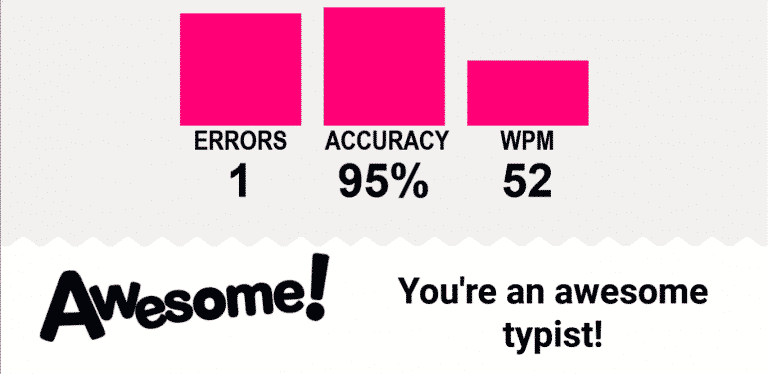
When a student completes a Braille Mode typing lesson, they are presented with their accuracy, words-per-minute and number of errors. This is just the same as the standard Typio modes except now you get detailed stats on your student’s braille typing skills
Teachers can remotely track student progress in Braille Mode the same as any other typing mode. Just log in to your Teacher Dashboard and you’re good to go. Find a record of study activity, typing scores and even watch recorded replays of how they did during the lesson. Oh, and you can also send custom content which Typio will automatically convert into a braille typing lesson.
How Do I Enable Braille Mode?
Enabling Braille Mode in Typio is super easy. After logging in to Typio, all you need to do is navigate to Settings, arrow down to Braille Mode and press Enter. You can also enable Braille Mode from your Teacher Dashboard, under the Typio settings for any given student.
Once Braille Mode is enabled, Typio automatically switches to simulated braille input using the F, D, S, J, K, L keys. The Typio lessons also update themselves to match a UEB Braille curiculumn. Students can switch back and forth between Braille Mode being on and off without losing their progress in either typing mode. So if they’re also learning the QWERTY keyboard, there’s no worry about taking a break and learning some braille.
Connecting the Dots
We are so excited about Typio’s new braille mode. Braille is such an important component of blind and visually impaired students’ education. Giving students a fun and engaging way to learn and connect with braille is something we’ve had in mind for a long time.
If you’re as excited as we are about Braille Mode, let people know There are many teachers and students who haven’t yet heard of Typio. Others who are familiar with Typio may not know this new feature exists. Let’s not keep it a secret.
There's More...
Braille Mode is just one of many new features on the Accessibyte platform. We pulled out all the stops for the 20/21 school year. Take a moment to check out the other awesome updates available…
